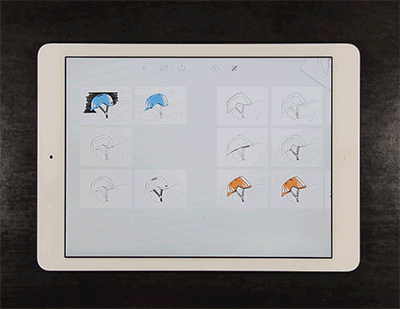New ideas
To open a new idea, double tap on the project screen or hit the plus button in the menu bar.
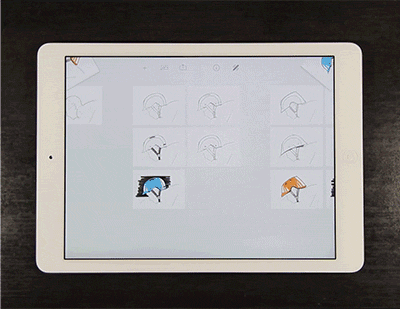
Moving ideas
To move an idea on your project wall hold down on the idea until it is highlighted, then drag it to the desired position. You may swipe the screen with your other hand, or hold the selected idea at the edge of the screen to move the to other sections of the project wall.
Groups (columns)
You may move ideas into columns or rows to group them together for your workflow. To create a group, drag and hold an idea to an empty area of the wall and wait until you see the new group animate open.
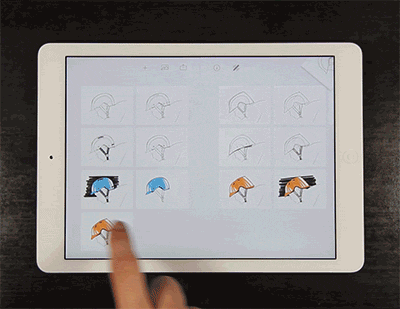
Corner Stacks
You may move ideas to corner stacks for quick sorting or move them to another project via pinching to the portfolio view. Remove single ideas from a stack by dragging them out. Remove all the ideas from the stack by long pressing on the stack and dragging the ideas to the wall.
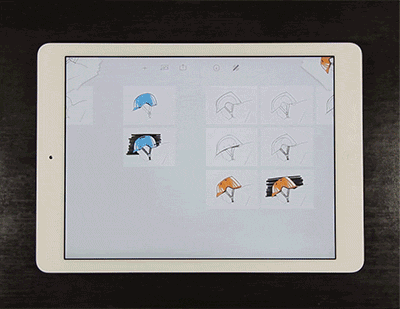
Deleting ideas
To delete an idea, hold down and drag the idea to the trashcan icon that appears in the top toolbar.