Import an image layer
To import an image layer, navigate to the idea view and select the image icon in the top toolbar. Select the image you wish to import by tapping on it and hit add.
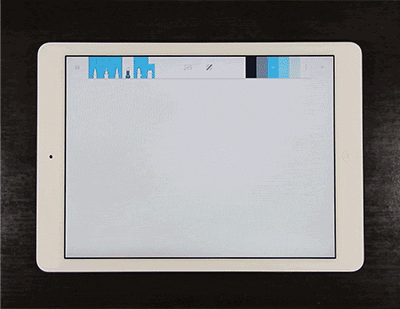
Mass import images
To import multiple images into your project, navigate to the project wall and select the picture icon in the top toolbar. Select the images you wish to import by tapping on each one and then tap add.
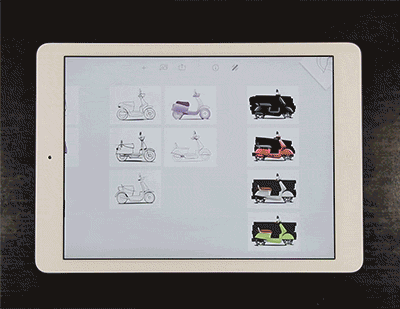
Export ideas
From the project wall, tap the export button in the toolbar, select the ideas you would like to export and select export. You will be able to choose between exporting the selected ideas as individual pngs or as a combined multi-page PDF.
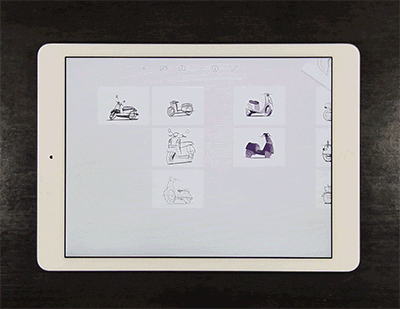
Dropbox
To link your Dropbox account to Forge, navigate to either the sketch or project view. Click the photo icon in the upper left menu bar and select the Dropbox option.You will be prompted to login to the account. Once linked, you will be able to import and export files toand from Dropbox.
To unlink a Dropbox account, click the information icon in the upper right menu bar. Select the Dropbox option and click the unlink option at the bottom of the menu.